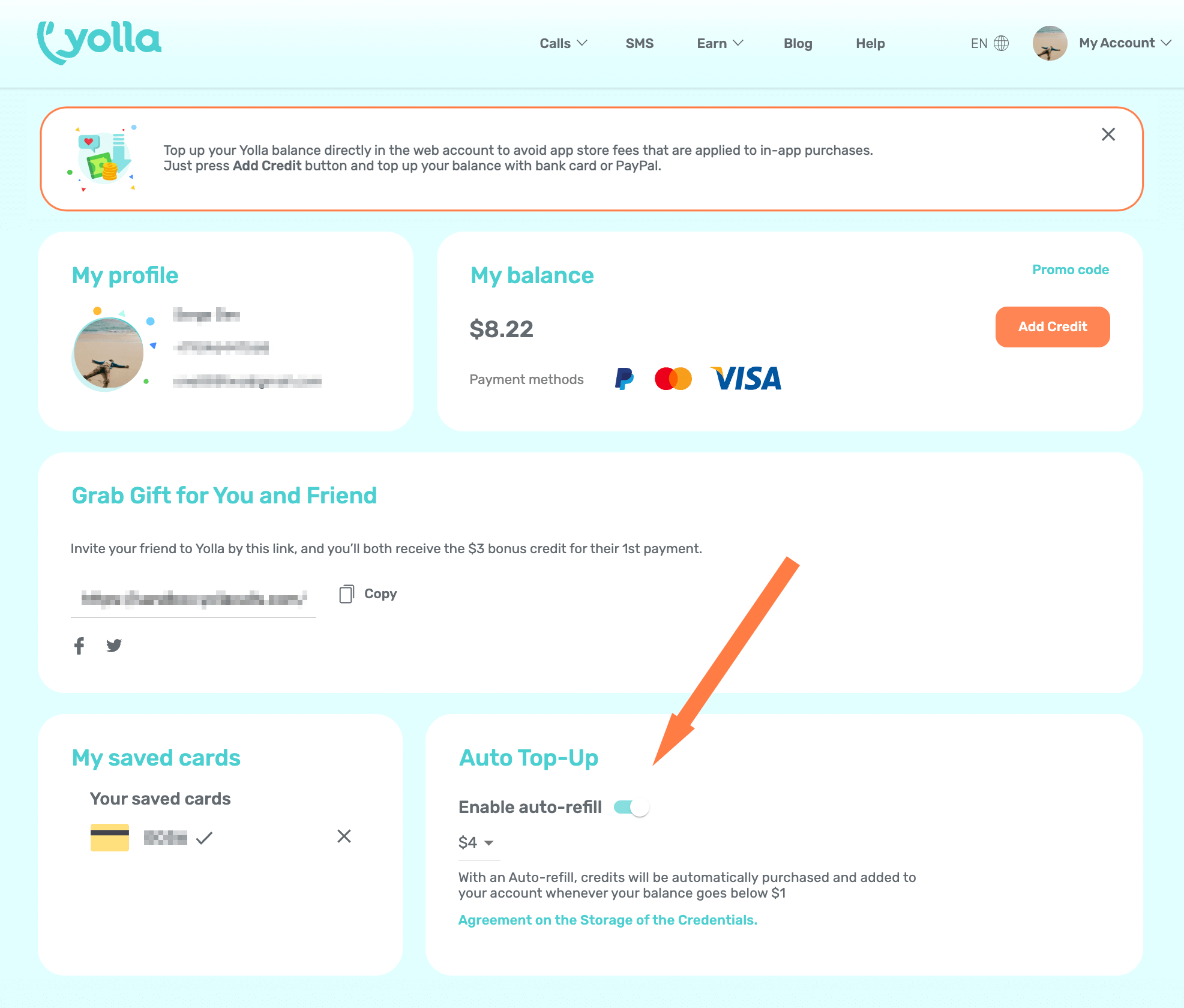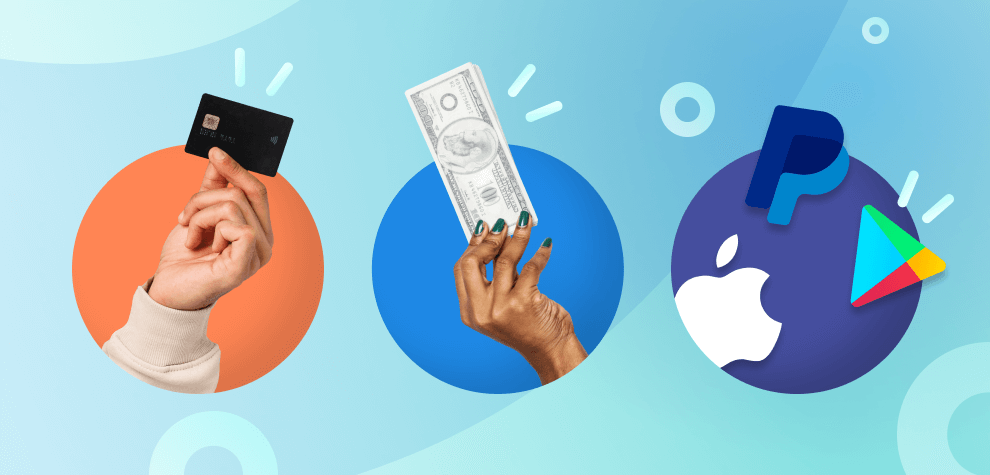
How to save on Yolla account top-ups
June 2, 2023
Table of Contents
Save on Commissions – Bank Card Top-Up
It’s the most straightforward and commonly used method – and there’s a few pretty good reasons behind its popularity:- It’s cheaper – commissions are much smaller compared to alternative options (we’ll get there later).
- It’s secure – we don’t store your bank card details. All Yolla user transactions are processed via cutting-edge digital payment solutions, ensuring the complete safety and security of your data.
- It’s convenient – bank card payments are processed instantly, adding credit is fast and 100% hassle-free.
How to top up your Yolla account using a bank card
- Download Yolla or update to the latest version.
- Go to the Account menu and tap “Add credits.”
- Choose a top-up amount – $4, $8, $16 – and tap “Make payment.”
- Select the “Bank card” option.
- Enter your bank card details and confirm your payment.
PayPal Top-Up
Yolla supports lots of alternative ways to make account top-ups. The first on our list is PayPal.How to top up your Yolla account using PayPal
- Download Yolla or update to the latest version.
- Go to the Account menu and tap “Add credits.”
- Choose a top-up amount – $4, $8, $16 – and tap “Make payment.”
- At the next screen, choose PayPal.
- Sign in to your PayPal account, or sign up for a new one, and confirm your payment.
Google Play Top-Up
For Android users, another way to top up your Yolla account is via Google Play’s billing system.How to top up your Yolla account using Google Play
- Download Yolla or update to the latest version.
- Go to the Account menu and tap “Add credits.”
- Choose a top-up amount – $4, $8, $16 – and tap “Make payment.”
- Select “Google Play” and confirm the payment.
Apple Pay Top-Up
If you’ve got an iOS device, you can use your Apple ID’s primary payment method to top up your Yolla account.How to top up your Yolla account using Apple Pay
- Download Yolla or update to the latest version.
- Go to the Account menu and tap “Add credits.”
- Choose a top-up amount – $4, $8, $16 – and tap “Make payment.”
- Select “Apple Pay” and confirm your payment.
How to top up your Yolla account without a bank card
Even if you don’t have a bank card, Yolla supports there are plenty of top-up options. The first non-bank card payment method we’ll look at is by using your mobile phone balance.App Store Mobile Phone Billing
Apple iOS users have the option to set up an alternative payment option that doesn't require a bank card. Please refer to the following link for information on change, add or remove payment methods. For example, you could opt for the mobile phone billing option – just make sure to check that your carrier is supported.Google Play Mobile Phone Billing
Android users can enable mobile phone billing in Google Play:Open the Google Play app > My Account > Add payment method > Enable *your carrier* billing.Please ensure that your carrier is supported by Google Play. For example, carriers Mobily, STC, and Zain are supported in Saudi Arabia. Please refer to the list of supported mobile operators – choose your country and go to “Mobile phone billing.”
Google Play M-PESA
A related cardless payment option for Android users is M-PESA Xpress. To determine if it is supported in your country check it here, the enabling process is the same:Open the Google Play app > My Account > Add payment method > Select “M-PESA Xpress billing.After that, simply choose Google Play in the Yolla app as the payment option to top-up your account via M-PESA Xpress.
Google Play Gift Cards
You can also purchase Google Play gift cards in your local retail stores. The card’s value will be added to your Google Play balance, from there, you’ll be able to make in-app purchases such as a Yolla top-up:Open the Google Play app > Tap the profile icon > Payments & subscriptions > Redeem gift code.Please check if Google Play gift cards are available in your country, as this option may be restricted based on your location
Auto Top-Up
Yolla also supports the auto top-up option. By this method, you can ensure that you’ll always have enough credits to call anyone, at any time you want. When making a payment with your bank card, you’ll notice a check box that enables auto top-up. When selected, your balance will be topped up automatically when it drops below $1. The following amount will be charged to the card you use when you first enable auto top-up. To manage your subscription and make changes to the auto top-up feature, simply go to Payment settings in the Yolla app. You have complete flexibility in turning the auto top-up feature on or off. Additionally, you can also change the amount by which your account is auto topped up. Alternatively, you can find the “My balance” section on our website and easily toggle the auto top-up switch to enable or disable it according to your preference.