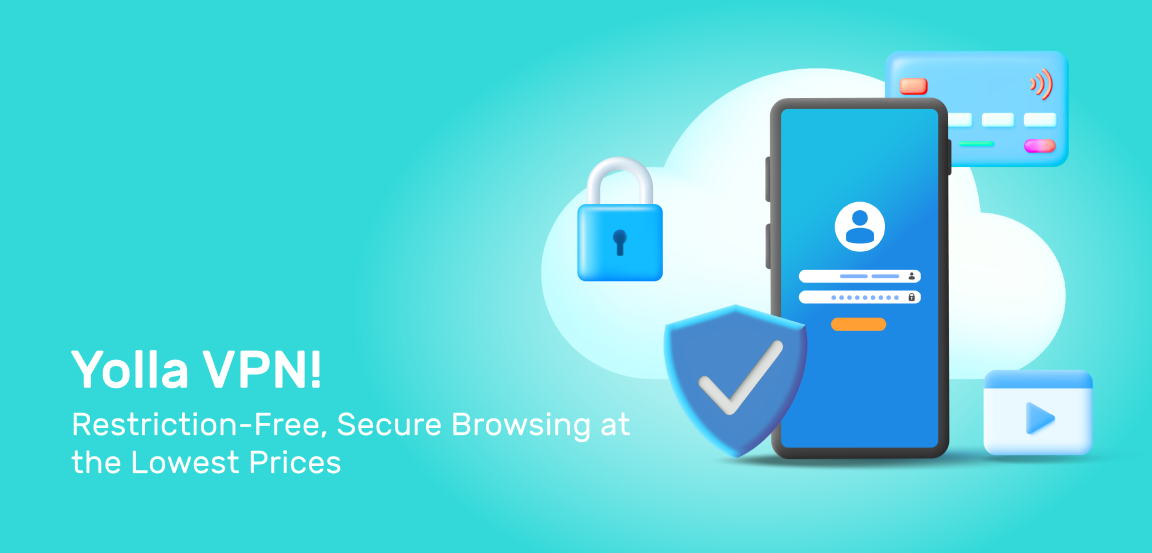
Yolla VPN – Restriction-free, Secure, Affordable
May 25, 2022
Table of Contents
What is a VPN?
| A virtual private network (VPN) extends a private network over a public network, allowing users to send and receive data through the public network with complete anonymity, as if their devices were directly connected to the private network. |
- Accessing your bank’s website from abroad
- protecting your sensitive information while on public wifi
- getting unbiased search results
Yolla VPN Features
Here are the features that make Yolla the best VPN in the eyes of many of our users.- Worldwide accessibility – available in every country where VPNs are legal
- Zero-log Policy – We guarantee a zero-log policy – even as a VPN service provider, Yolla cannot log your online activity
- Mobile and Desktop compatible – For mobile devices and desktops/laptops (see pro tip below)
- Security – Fully secure, reliable and anonymous internet connection (neither Yolla nor any third party can access your data)
- Compatibility – Best VPN for iPhone and Android (to ensure seamless access from different devices, be sure to always sign in to Yolla via the account you used to enable the VPN subscription)
- Low cost – from $2.99 to $8.99 per month (depending on the plan), the Yolla VPN offers some of the lowest VPN rates available, without compromising quality
Setting Up the Yolla VPN on Your Mac or PC
Basically, all you need is to upload a configuration file for the OpenVPN app to your computer and get your credentials. A few things to note:- You can get your credentials (login & password) by contacting support (either in-app or by email)
- You can also get the necessary configuration files mentioned below for OpenVPN and Tunnelblick by contacting support
Setting Up Yolla VPN on a Mac (via Tunnelblick)
- Download and installTunnelBlick
- Launch TunnelBlick (a light gray tunnel icon will appear at the top of the control panel)
- Save the configuration files you received from support to your computer (.ovpn files from the TCP folder)
- Drag them one by one to the TunnelBlick icon in the control panel (the two-character ISO code of the country in which the server is located is encrypted in the file name)
- After adding all the configs, you can select them by left-clicking on the TunnelBlick icon, and choosing the one you need to connect to
- Enter your login and password (see above)
Setting Up Yolla VPN on PC (OpenVPN program)
- Download and install the OpenVPN program
- Save the configuration files you received from support to the folder where you installed OpenVPN (.ovpn files from the TCP folder)
- Right-click on the OpenVPN icon and select the desired server to connect to
- The two-character ISO code of the country in which the server is located is encrypted in the file name
- Enter your login and password (see above)



